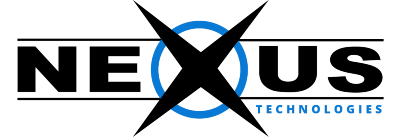Using the Default Email Client:
1. Open your email client.
2. Enter your full email address and password.
3. Select IMAP for your account type.
4. On the final account setup, enter the following information:
Username - The email address you are trying to connect to
Password - The password to that email address
IMAP server - mail.YourDomain
Port - 143
Security Type - None
IMAP path prefix - Leave blank
5. Click Continue and the email client will check your settings and connect to your account.
Using K-9 Mail client:
1. Open the Google Play Store.
2. Find, install and open K-9 Mail.
3. Enter your full email address and password.
4. Select IMAP for your account type.
5. On the final account setup screen, enter the following information:
Username - The email address to which you are trying to connect
Password - The password to that email address
IMAP server - mail.YourDomain
Port - 143
Security Type - None
IMAP path prefix - Leave blank
6. Click the Continue and the email client will check your settings and connect to your account.
If you have any additional questions or concerns, please contact support@nexus.pk.