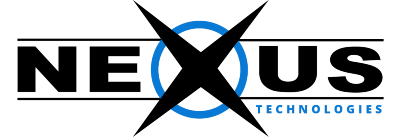By default, the webmail applications use the host server's time zone, If you are in a different time zone then you can change default time.
This article describes how to change time zone settings in the following webmail clients:
Horde
Roundcube
SquirrelMail
After you change the time zone setting the timestamps will apply in the next time you log in to webmail.
Follow the procedure below to change the time zone setting for each webmail application you are using.
Horde:
To change the time zone in Horde, follow these steps:
>Log in to Horde.
>In the left-hand pane, click Options, and then click Global Options.
>Under Your Information, click Locale and Time.
>Select your time zone, and then click Save Options.
Roundcube:
To change the time zone in Roundcube, follow these steps:
>Log in to Roundcube.
>Click Settings.
>Click User Interface.
>Select your time zone, and then click Save.
SquirrelMail:
To change the time zone in SquirrelMail, follow these steps:
>Log in to SquirrelMail.
>Click Options.
>Click Personal Information.
>Under Timezone Options, select your time zone, and then click Submit.