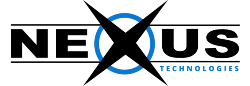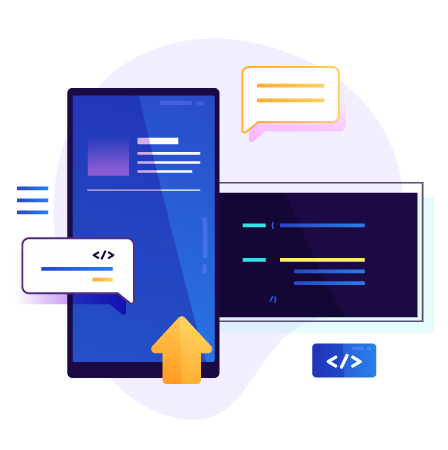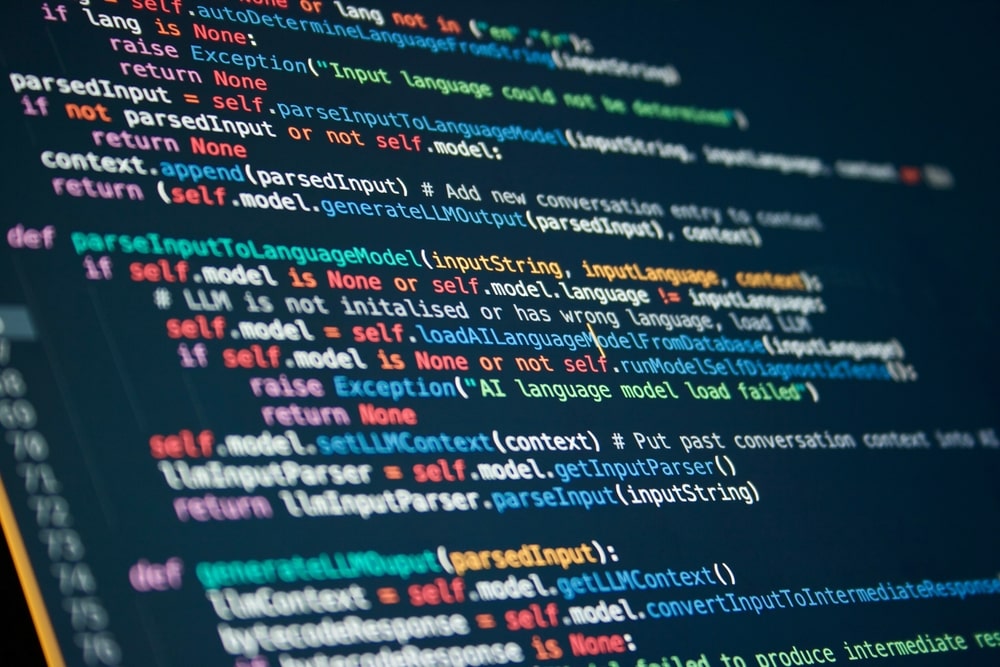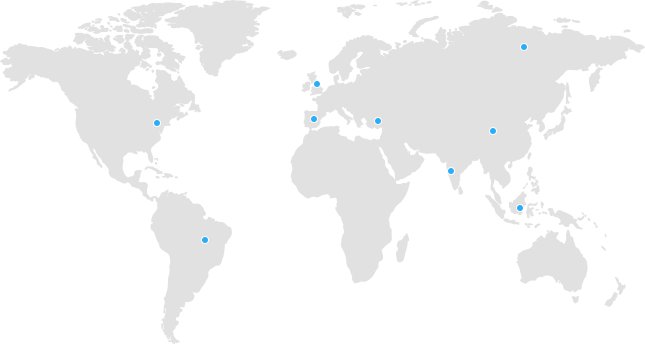Introduction
Your CPanel password is the key to accessing and managing your web hosting account. Whether you’ve forgotten your password or simply want to enhance your account’s security, knowing how to change your CPanel password is essential. In this comprehensive guide, we’ll walk you through the process step by step, ensuring that you can confidently update your password when needed.
Why Change Your CPanel Password?
Before we delve into the how-to, let’s understand why changing your CPanel password is crucial.
Security: Regular password changes are an essential part of maintaining your account’s security. Strong, unique passwords help protect your website and data from unauthorized access.
Preventing Unauthorized Access: If you suspect that someone else has access to your CPanel account, changing the password is an immediate way to prevent further unauthorized access.
Forgotten Password: Forgetting your password is a common scenario. Knowing how to change it can save you from cumbersome account recovery procedures.
Accessing CPanel
To change your CPanel password, you need to log in to your CPanel account. Here’s how to do it:
Open Your Web Browser: Launch your preferred web browser.
Enter the CPanel URL: In your browser’s address bar, type the URL provided by your hosting provider to access your CPanel. It usually looks like: https://yourdomain.com:2083.
Login Credentials: Enter your CPanel username and your current password. Click “Log In” to access your CPanel dashboard.
Navigating to the Password & Security Section
Now that you’ve successfully logged in, it’s time to locate the “Password & Security” section where you can change your CPanel password.
Dashboard Overview: Once inside your CPanel dashboard, you’ll find a collection of icons representing various functions. Look for an icon or section labeled “Security” or “Password & Security.”
Click on “Password & Security”: Click on the “Password & Security” icon or link to access the password management options.
Changing Your CPanel Password
Now that you’re in the “Password & Security” section, it’s time to change your CPanel password.
Current Password: You’ll first be prompted to enter your current password for verification.
New Password: Enter your new password. It’s crucial to create a strong password that includes a combination of upper and lower case letters, numbers, and special characters. A secure password is your first line of defense against unauthorized access.
Confirm New Password: Re-enter your new password to ensure it matches the first entry.
Change Password: Once you’ve filled in the required fields, click on the “Change your password now” or “Change Password” button.
Confirming the Password Change
After you’ve clicked the “Change your password now” button, CPanel will usually display a confirmation message. It’s essential to verify that the password change has been successfully processed.
Successful Password Change: The confirmation message should state that your password has been changed successfully.
Log Out and Log Back In: As a security measure, log out of CPanel and log back in using your new password to ensure it works.
Additional Tips and Considerations
Changing your CPanel password is a straightforward process, but there are some additional tips and considerations to keep in mind:
Password Strength: Always create strong passwords. Use a mix of upper and lower case letters, numbers, and special characters. Avoid using easily guessable information like birthdates or common words.
Regular Password Updates: Changing your password periodically is a good practice for maintaining account security. Consider updating it every few months.
Password Management: If you’re concerned about remembering multiple strong passwords, consider using a password manager, which can generate and store complex passwords for you.
Two-Factor Authentication (2FA): Many hosting providers offer 2FA for added security. Enabling 2FA can further protect your CPanel account.
Account Recovery: It’s a good idea to set up account recovery options in CPanel, like providing an alternate email address or security questions, in case you ever need to regain access to your account.
Conclusion
Changing your CPanel password is a fundamental aspect of maintaining the security of your web hosting account. By following the step-by-step guide provided in this post, you can confidently navigate the process and ensure that your account remains protected. A strong password and regular updates are key components of your website’s security. Always prioritize the security of your CPanel account to safeguard your website and data from unauthorized access.